BasicTable 表格
使用场景
- 数据展示:表格是最常见的数据展示方式之一。无论是静态数据还是动态数据,表格都可以清晰、直观地展示数据间的关系和对比。例如,用户列表、订单信息、销售数据等都可以通过表格来展示。
- 数据操作:表格不仅仅用于展示数据,还可以配合其他组件实现数据的增删改查等操作。例如,通过点击表格的某一行,可以展示更详细的信息;通过点击按钮,可以实现数据的删除或修改等。
- 数据筛选和排序:对于大量的数据,用户可能只关心其中的一部分。这时,可以通过表格的筛选和排序功能,快速找到需要的数据。例如,通过筛选功能,只显示符合特定条件的数据;通过排序功能,将数据按照某一列的值进行排序。
基本用法
最基本的用法可以和ant design 的table组件一样使用 
<template>
<PageWrapper>
<BasicTable :columns="columns" :dataSource="dataSource" />
</PageWrapper>
</template>
<script setup>
import { BasicTable } from '/@/components/Table';
import { ref } from 'vue';
const columns = [
{
title: '用户名',
dataIndex: 'userName',
},
{
title: '姓名',
dataIndex: 'realName',
},
{
title: '手机号',
dataIndex: 'mobilePhone',
},
];
const dataSource = ref([
{
id: '1',
userName: 'superAdmin',
realName: '张三',
mobilePhone: '18234098989',
},
{
id: '2',
userName: 'admin',
realName: '李四',
mobilePhone: '18234098982',
},
]);
</script>
当然,vben框架对其进行了封装,有新的使用方式
<template>
<PageWrapper>
<BasicTable @register="register" />
</PageWrapper>
</template>
<script setup>
import { BasicTable, useTable } from '/@/components/Table';
import { ref } from 'vue';
const columns = [
{
title: '用户名',
dataIndex: 'userName',
},
{
title: '姓名',
dataIndex: 'realName',
},
{
title: '手机号',
dataIndex: 'mobilePhone',
},
];
const dataSource = ref([
{
id: '1',
userName: 'superAdmin',
realName: '张三',
mobilePhone: '18234098989',
},
{
id: '2',
userName: 'admin',
realName: '李四',
mobilePhone: '18234098982',
},
]);
const [register] = useTable({
columns: columns,
dataSource: dataSource,
});
</script>
远程加载数据
通过 ajax api请求的方式加载数据
<template>
<PageWrapper>
<BasicTable @register="register" />
</PageWrapper>
</template>
<script setup>
import { BasicTable, useTable } from '/@/components/Table';
import { sysUserPage } from '/@/api/sys/user';
const columns = [
{
title: '用户名',
dataIndex: 'userName',
},
{
title: '姓名',
dataIndex: 'realName',
},
{
title: '手机号',
dataIndex: 'mobilePhone',
},
];
const [register] = useTable({
columns: columns,
api: sysUserPage,
});
</script>
自定义渲染列
使用渲染函数
<template>
<PageWrapper>
<BasicTable @register="register" />
</PageWrapper>
</template>
<script setup>
import { BasicTable, useTable } from '/@/components/Table';
import { sysUserPage } from '/@/api/sys/user';
import { h } from 'vue';
import { Tag } from 'ant-design-vue';
const columns = [
{
title: '用户名',
dataIndex: 'userName',
},
{
title: '姓名',
dataIndex: 'realName',
},
{
title: '手机号',
dataIndex: 'mobilePhone',
},
{
title: '性别',
dataIndex: 'sex',
customRender({ text }) {
let s = text;
let color = undefined;
if (text == 1) {
s = '男';
color = 'blue';
} else if (text == 2) {
s = '女';
color = 'red';
} else {
s = '未知';
}
return h(
Tag,
{
color,
},
{
default() {
return s;
},
},
);
},
},
];
const [register] = useTable({
columns: columns,
api: sysUserPage,
});
</script>
使用插槽
<template>
<PageWrapper>
<BasicTable @register="register">
<template #sex="{ text }">
<a-tag v-if="text == 1" color="blue">男</a-tag>
<a-tag v-else-if="text == 2" color="red">女</a-tag>
<a-tag v-else>未知</a-tag>
</template>
</BasicTable>
</PageWrapper>
</template>
<script setup>
import { BasicTable, useTable } from '/@/components/Table';
import { sysUserPage } from '/@/api/sys/user';
const columns = [
{
title: '用户名',
dataIndex: 'userName',
},
{
title: '姓名',
dataIndex: 'realName',
},
{
title: '手机号',
dataIndex: 'mobilePhone',
},
{
title: '性别',
dataIndex: 'sex',
slots: { customRender: 'sex' },
},
];
const [register] = useTable({
columns: columns,
api: sysUserPage,
});
</script>
使用组件配置项
注:这个vben默认没有,本快速开发框架已改造支持。
<template>
<PageWrapper>
<BasicTable @register="register" />
</PageWrapper>
</template>
<script setup>
import { BasicTable, useTable } from '/@/components/Table';
import { sysUserPage } from '/@/api/sys/user';
const columns = [
{
title: '用户名',
dataIndex: 'userName',
},
{
title: '姓名',
dataIndex: 'realName',
},
{
title: '手机号',
dataIndex: 'mobilePhone',
},
{
title: '性别',
dataIndex: 'sex',
component: 'ApiDict',
componentProps: {
code: 'sex',
},
},
];
const [register] = useTable({
columns: columns,
api: sysUserPage,
});
</script>
权限列
通过auth 或者ifShow来控制列 或者 操作列的显隐
auth权限码
<template>
<PageWrapper>
<BasicTable @register="register" />
</PageWrapper>
</template>
<script setup>
import { BasicTable, useTable } from '/@/components/Table';
import { sysUserPage } from '/@/api/sys/user';
const columns = [
{
title: '用户名',
dataIndex: 'userName',
},
{
title: '姓名',
dataIndex: 'realName',
},
{
title: '手机号',
dataIndex: 'mobilePhone',
},
{
title: '性别',
dataIndex: 'sex',
component: 'ApiDict',
componentProps: {
code: 'sex',
},
auth: 'admin', // 显示
// auth: 'adminxxxx', // 隐藏
},
];
const [register] = useTable({
columns: columns,
api: sysUserPage,
});
</script>
ifShow函数
<template>
<PageWrapper>
<BasicTable @register="register">
<template #mm-sex="{ text }">
<a-tag v-if="text == 1" color="blue">男</a-tag>
<a-tag v-else-if="text == 2" color="red">女</a-tag>
<a-tag v-else>未知</a-tag>
</template>
</BasicTable>
</PageWrapper>
</template>
<script setup>
import { BasicTable, useTable } from '/@/components/Table';
import { sysUserPage } from '/@/api/sys/user';
import { usePermission } from '/@/hooks/web/usePermission';
const { hasPermission } = usePermission();
const columns = [
{
title: '用户名',
dataIndex: 'userName',
},
{
title: '姓名',
dataIndex: 'realName',
},
{
title: '手机号',
dataIndex: 'mobilePhone',
},
{
title: '管理员类型',
dataIndex: 'adminType',
component: 'ApiDict',
componentProps: {
code: 'sys_user_admin_type',
},
auth: ['admin', 'adminxxx'], // 拥有admin或adminxxx权限码的用户才能看到
},
{
title: '性别',
dataIndex: 'sex',
slots: { customRender: 'mm-sex' },
ifShow() {
return hasPermission('adminxx');
},
},
];
const [register] = useTable({
showIndexColumn: false, // 是否显示序号
columns: columns, // 表格列配置
showTableSetting: true, // 是否显示表格设置
api: sysUserPage, // 表格请求数据接口
});
</script>
表格设置工具
showTableSetting显示表格设置工具 默认值false tableSetting表格设置工具配置
{
// 是否显示刷新按钮
redo?: boolean;
// 是否显示尺寸调整按钮
size?: boolean;
// 是否显示字段调整按钮
setting?: boolean;
// 是否显示全屏按钮
fullScreen?: boolean;
}
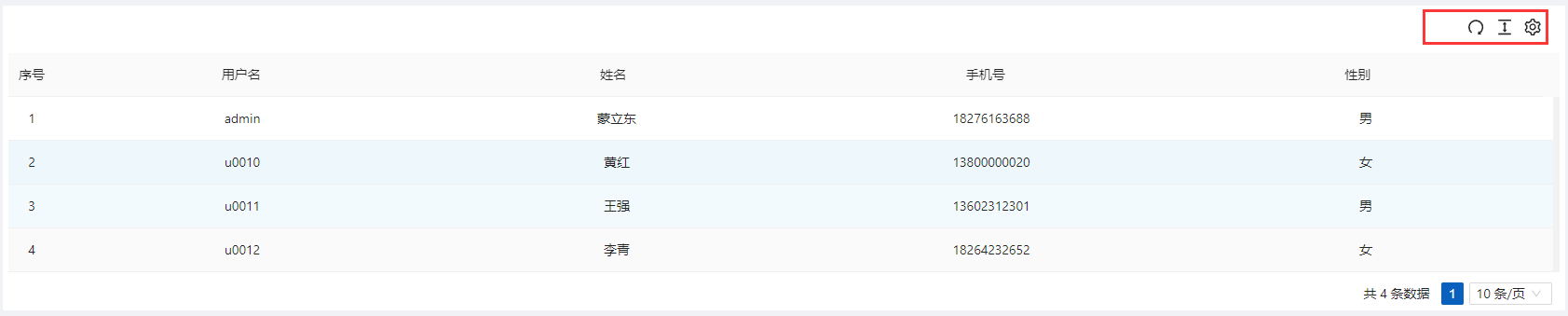
<template>
<PageWrapper>
<BasicTable @register="register" />
</PageWrapper>
</template>
<script setup>
import { BasicTable, useTable } from '/@/components/Table';
import { sysUserPage } from '/@/api/sys/user';
const columns = [
{
title: '用户名',
dataIndex: 'userName',
},
{
title: '姓名',
dataIndex: 'realName',
},
{
title: '手机号',
dataIndex: 'mobilePhone',
},
{
title: '性别',
dataIndex: 'sex',
component: 'ApiDict',
componentProps: {
code: 'sex',
},
},
];
const [register] = useTable({
columns: columns,
api: sysUserPage,
showTableSetting: true, // 显示表格设置工具
});
</script>
开启表单搜索
vben对表格的封装已支持表单搜索配置,下面我们演示如何配置
<template>
<PageWrapper>
<BasicTable @register="register" />
</PageWrapper>
</template>
<script setup>
import { BasicTable, useTable } from '/@/components/Table';
import { sysUserPage } from '/@/api/sys/user';
const columns = [
{
title: '用户名',
dataIndex: 'userName',
},
{
title: '姓名',
dataIndex: 'realName',
},
{
title: '手机号',
dataIndex: 'mobilePhone',
},
{
title: '性别',
dataIndex: 'sex',
component: 'ApiDict',
componentProps: {
code: 'sex',
},
},
];
const searchFormSchema = [
{
field: 'm_LIKE_userName',
label: '用户名',
component: 'Input',
colProps: {
xl: 6,
xxl: 6,
},
componentProps: {
placeholder: '请输入用户名',
},
},
];
const [register] = useTable({
columns: columns,
api: sysUserPage,
showTableSetting: true,
useSearchForm: true, // 启用搜索表单
formConfig: { // 搜索表单配置
labelWidth: 100,
schemas: searchFormSchema,
},
});
</script>
请求处理
请求之前对参数进行处理
<template>
<PageWrapper>
<BasicTable @register="register" />
</PageWrapper>
</template>
<script setup>
import { BasicTable, useTable } from '/@/components/Table';
import { sysUserPage } from '/@/api/sys/user';
const columns = [
{
title: '用户名',
dataIndex: 'userName',
},
{
title: '姓名',
dataIndex: 'realName',
},
{
title: '手机号',
dataIndex: 'mobilePhone',
},
{
title: '性别',
dataIndex: 'sex',
component: 'ApiDict',
componentProps: {
code: 'sex',
},
},
];
const searchFormSchema = [
{
field: 'm_LIKE_userName',
label: '用户名',
component: 'Input',
colProps: {
xl: 6,
xxl: 6,
},
componentProps: {
placeholder: '请输入用户名',
},
},
];
const [register] = useTable({
columns: columns,
api: sysUserPage,
showTableSetting: true,
useSearchForm: true,
formConfig: {
labelWidth: 100,
schemas: searchFormSchema,
},
beforeFetch(params) {
// 请求前对参数进行处理
return {
...params,
test: '测试参数',
};
},
});
</script>
请求之后对返回值进行处理
<template>
<PageWrapper>
<BasicTable @register="register" />
</PageWrapper>
</template>
<script setup>
import { BasicTable, useTable } from '/@/components/Table';
import { sysUserPage } from '/@/api/sys/user';
const columns = [
{
title: '用户名',
dataIndex: 'userName',
},
{
title: '姓名',
dataIndex: 'realName',
},
{
title: '手机号',
dataIndex: 'mobilePhone',
},
{
title: '性别',
dataIndex: 'sex',
component: 'ApiDict',
componentProps: {
code: 'sex',
},
},
{
title: '性别(处理值)',
dataIndex: 'sexText',
},
];
const searchFormSchema = [
{
field: 'm_LIKE_userName',
label: '用户名',
component: 'Input',
colProps: {
xl: 6,
xxl: 6,
},
componentProps: {
placeholder: '请输入用户名',
},
},
];
const [register] = useTable({
columns: columns,
api: sysUserPage,
showTableSetting: true,
useSearchForm: true,
formConfig: {
labelWidth: 100,
schemas: searchFormSchema,
},
afterFetch(data) {
// 请求成功后处理数据
return data?.map((item) => {
return {
sexText: item.sex === 1 ? '男' : item.sex === 2 ? '女' : '未知',
...item,
};
});
},
});
</script>
操作项
在ant design的表格组件中,为了增加操作项,我们通常需要自定义操作项的渲染列。而vben框架对ant design的表格组件进行了封装,并额外添加了操作项组件,这使得操作项的配置变得更为简便和直观。
<template>
<PageWrapper>
<BasicTable @register="register">
<template #mm-sex="{ text }">
<a-tag v-if="text == 1" color="blue">男</a-tag>
<a-tag v-else-if="text == 2" color="red">女</a-tag>
<a-tag v-else>未知</a-tag>
</template>
<template #action="{ record }">
<TableAction
:actions="[
{
label: '编辑1',
onClick: handleEdit.bind(null, record),
},
{
label: '删除1',
color: 'error',
popConfirm: {
title: '是否确认删除',
confirm: handleDelete.bind(null, record),
},
},
]"
:dropDownActions="[
{
label: '编辑2',
onClick: handleEdit.bind(null, record),
},
{
label: '删除2',
color: 'error',
popConfirm: {
title: '是否确认删除',
confirm: handleDelete.bind(null, record),
},
},
]"
/>
</template>
</BasicTable>
</PageWrapper>
</template>
<script setup>
import { BasicTable, useTable, TableAction } from '/@/components/Table';
import { sysUserPage } from '/@/api/sys/user';
const columns = [
{
title: '用户名',
dataIndex: 'userName',
},
{
title: '姓名',
dataIndex: 'realName',
},
{
title: '手机号',
dataIndex: 'mobilePhone',
},
{
title: '管理员类型',
dataIndex: 'adminType',
component: 'ApiDict',
componentProps: {
code: 'sys_user_admin_type',
},
},
{
title: '性别',
dataIndex: 'sex',
slots: { customRender: 'mm-sex' },
},
{
title: '性别(处理值)',
dataIndex: 'sexText',
},
{
title: '操作',
dataIndex: 'action',
slots: { customRender: 'action' },
},
];
const searchFormSchema = [
{
field: 'm_LIKE_userName',
label: '用户名',
component: 'Input',
colProps: {
xl: 6,
xxl: 6,
},
componentProps: {
placeholder: '请输入用户名',
},
},
{
field: 'm_IN_adminType',
label: '管理员类型',
component: 'ApiDict',
colProps: {
xl: 6,
xxl: 6,
},
componentProps: {
placeholder: '请选择管理员类型',
code: 'sys_user_admin_type',
mode: 'tags',
},
},
];
const [register] = useTable({
showIndexColumn: false, // 是否显示序号
columns: columns, // 表格列配置
showTableSetting: true, // 是否显示表格设置
api: sysUserPage, // 表格请求数据接口
useSearchForm: true, // 启用搜索表单
searchInfo: {
// 静态参数
test: 'test111',
},
formConfig: {
labelWidth: 100,
schemas: searchFormSchema,
},
beforeFetch: (params) => {
// 请求之前,重写参数,或者追加参数
return {
...params,
test: 'test222',
test3: 'test333',
};
},
afterFetch(data) {
// 请求成功后处理数据
return data?.map((item) => {
return {
sexText: item.sex === 1 ? '男' : item.sex === 2 ? '女' : '未知',
...item,
};
});
},
});
const handleEdit = (record) => {
console.log(record);
};
const handleDelete = (record) => {
console.log(record);
};
</script>
常用插槽
表格区域
| tableTitle | 表格顶部左侧区域 | |
|---|---|---|
| toolbar | 表格顶部右侧区域 | |
| expandedRowRender | 展开行区域 | |
| headerTop | 表格顶部区域(标题上方) | 2.6.1 |
自定义渲染列
Form-Slots
当开启 form 表单后。以form-xxxx为前缀的 slot 会被视为 form 的 slot xxxx 为 form 组件的 slot。具体参考form 组件文档 e.g
form-submitBefore
ref和methods
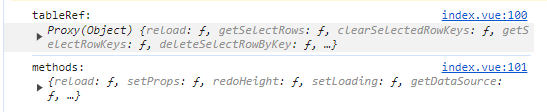
<template>
<PageWrapper>
<BasicTable @register="register" ref="tableRef">
<template #action="{ record }">
<TableAction
:actions="[
{
label: '编辑',
onClick: handleEdit.bind(null, record),
},
{
label: '删除',
color: 'error',
popConfirm: {
title: '是否确认删除',
confirm: handleDelete.bind(null, record),
},
},
]"
/>
</template> </BasicTable
></PageWrapper>
</template>
<script setup>
import { BasicTable, useTable, TableAction } from '/@/components/Table';
import { sysUserPage } from '/@/api/sys/user';
import { ref, onMounted } from 'vue';
const tableRef = ref();
const columns = [
{
title: '用户名',
dataIndex: 'userName',
},
{
title: '姓名',
dataIndex: 'realName',
},
{
title: '手机号',
dataIndex: 'mobilePhone',
},
{
title: '性别',
dataIndex: 'sex',
component: 'ApiDict',
componentProps: {
code: 'sex',
},
},
{
title: '性别(处理值)',
dataIndex: 'sexText',
},
{
title: '操作',
dataIndex: 'ACTION',
slots: { customRender: 'action' },
},
];
const searchFormSchema = [
{
field: 'm_LIKE_userName',
label: '用户名',
component: 'Input',
colProps: {
xl: 6,
xxl: 6,
},
componentProps: {
placeholder: '请输入用户名',
},
},
];
const [register, methods] = useTable({
columns: columns,
api: sysUserPage,
showTableSetting: true,
useSearchForm: true,
formConfig: {
labelWidth: 100,
schemas: searchFormSchema,
},
afterFetch(data) {
// 请求成功后处理数据
return data?.map((item) => {
return {
sexText: item.sex === 1 ? '男' : item.sex === 2 ? '女' : '未知',
...item,
};
});
},
});
const handleEdit = (record) => {
console.log(record);
};
const handleDelete = (record) => {
console.log(record);
};
onMounted(() => {
console.log('tableRef:', tableRef.value);
console.log('methods:', methods);
});
</script>
